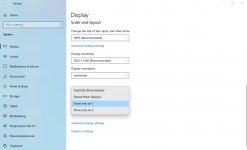Hi Everyone,
Many thanks to our user vamp who has found an awesome solution for making remote PC's GPU work at full speed (not switching to a software display) after turning off remote monitor physically. Please find a step by step tutorial below:
1. Connect one of the remote PC monitors using two cables to your GPU (in our example Display Port and HDMI ports are used, you will need to use 2 cables !!! ):

2. Right click on your desktop and select "Display Settings"

3. In "Display settings" scroll to section "Multiple displays", select "Show only on 1"

4. Turn off your monitor (notice how the 2nd monitor became small and grayed out):

Voila! now after connecting to your remote PC (with monitors turned off) using Remotly software (https://remotly.com/download) you can access your desktop and play all games remotely at full GPU speed!
Enjoy!
Many thanks to our user vamp who has found an awesome solution for making remote PC's GPU work at full speed (not switching to a software display) after turning off remote monitor physically. Please find a step by step tutorial below:
1. Connect one of the remote PC monitors using two cables to your GPU (in our example Display Port and HDMI ports are used, you will need to use 2 cables !!! ):
2. Right click on your desktop and select "Display Settings"
3. In "Display settings" scroll to section "Multiple displays", select "Show only on 1"
4. Turn off your monitor (notice how the 2nd monitor became small and grayed out):
Voila! now after connecting to your remote PC (with monitors turned off) using Remotly software (https://remotly.com/download) you can access your desktop and play all games remotely at full GPU speed!
Enjoy!