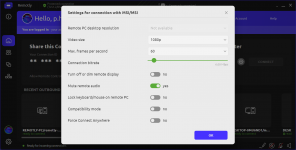You are using an out of date browser. It may not display this or other websites correctly.
You should upgrade or use an alternative browser.
You should upgrade or use an alternative browser.
What is a P2P (unlimited) connection?
- Thread starter jbcook
- Start date
Hi JB,
P2P Unlimited means there is no restriction on the length of the streamed video. You can stay connected as long as you want.
Connect Anywhere connections use data centers that are as close to users as possible to achieve remote desktop control in restricted networks or behind multiple NATs (where P2P connections are not possible).
The free account allows streaming of unlimited amount of data using P2P or 4GB of data using Connect Anywhere data centers.
If needed more transfer can be purchased (one time add-on to free account) or switch to a higher plan which includes more Connect Anywhere transfer.
P2P Unlimited means there is no restriction on the length of the streamed video. You can stay connected as long as you want.
Connect Anywhere connections use data centers that are as close to users as possible to achieve remote desktop control in restricted networks or behind multiple NATs (where P2P connections are not possible).
The free account allows streaming of unlimited amount of data using P2P or 4GB of data using Connect Anywhere data centers.
If needed more transfer can be purchased (one time add-on to free account) or switch to a higher plan which includes more Connect Anywhere transfer.
Thank you for the response. I already found this information on the website. What I want to know is how do I *create* a P2P connection and what can I do with it?Hi JB,
P2P Unlimited means there is no restriction on the length of the streamed video. You can stay connected as long as you want.
Connect Anywhere connections use data centers that are as close to users as possible to achieve remote desktop control in restricted networks or behind multiple NATs (where P2P connections are not possible).
The free account allows streaming of unlimited amount of data using P2P or 4GB of data using Connect Anywhere data centers.
If needed more transfer can be purchased (one time add-on to free account) or switch to a higher plan which includes more Connect Anywhere transfer.
P2P connections are created by default (for all non-commercial accounts).
P2P (direct) connection is negotiated for up to 10 seconds. If it fails connection is done using Connect Anywhere which may impose more lag.
You can control which method is used by default using connection settings for a specific remote host:

P2P (direct) connection is negotiated for up to 10 seconds. If it fails connection is done using Connect Anywhere which may impose more lag.
You can control which method is used by default using connection settings for a specific remote host:
Attachments
Ah! Very cool. Thank you for the explanation.P2P connections are created by default (for all non-commercial accounts).
P2P (direct) connection is negotiated for up to 10 seconds. If it fails connection is done using Connect Anywhere which may impose more lag.
You can control which method is used by default using connection settings for a specific remote host:
View attachment 299
End-to-end encrypted UDP is always used for P2P connections and end-to-end encrypted TCP (when needed also encapsulated in TLS 1.2) is used for Connect Anywhere relay connections.
For P2P connections you have several choices:
1. It might work out of the box without any router configuration. In this case you can skip the next steps.
2. If point 1 does not work and connection can only be established using Connect Anywhere please check Remotly Settings->Network

The network section has all the settings needed for P2P configuration:
- Network interface allows you to select the network interface that will be used for connections (you might for example have WiFi and Ethernet available at the same time)
- Preferred relay server location (this option is not for P2P but only for Connect Anywhere and lets you override automatic server selection)
- Use custom P2P port numbers allows to force a group of ports that will be used for inbound and outbound P2P connections

As you can see the range of ports is quite large as some networks may have many remote hosts.
After enabling specific ports in Settings->Network you can port forward them in you routers settings.
- P2P with Error Resilience is no longer used and will be removed from future versions (all P2P connections in the latest Remotly version have advanced error resilience enabled)
- Use UPnP port forwarding whenever possible. Enabling this option in Remotly settings and UPnP on your router allows automatic port forwarding on the fly (without manual port forwarding configuration). Please remember that this might work differently on specific routers.
This option uses ports depending on "Use custom P2P port numbers". If "Use custom P2P port numbers" is enabled it will use ports from this group. If "Use custom P2P port numbers" is disabled random ports assigned by the operating system will be used.
You will see a special server icon after connection (client window) when Connect Anywhere is used (P2P did not work):

When this icon is not visible it means connection is P2P:

For P2P connections you have several choices:
1. It might work out of the box without any router configuration. In this case you can skip the next steps.
2. If point 1 does not work and connection can only be established using Connect Anywhere please check Remotly Settings->Network
The network section has all the settings needed for P2P configuration:
- Network interface allows you to select the network interface that will be used for connections (you might for example have WiFi and Ethernet available at the same time)
- Preferred relay server location (this option is not for P2P but only for Connect Anywhere and lets you override automatic server selection)
- Use custom P2P port numbers allows to force a group of ports that will be used for inbound and outbound P2P connections
As you can see the range of ports is quite large as some networks may have many remote hosts.
After enabling specific ports in Settings->Network you can port forward them in you routers settings.
- P2P with Error Resilience is no longer used and will be removed from future versions (all P2P connections in the latest Remotly version have advanced error resilience enabled)
- Use UPnP port forwarding whenever possible. Enabling this option in Remotly settings and UPnP on your router allows automatic port forwarding on the fly (without manual port forwarding configuration). Please remember that this might work differently on specific routers.
This option uses ports depending on "Use custom P2P port numbers". If "Use custom P2P port numbers" is enabled it will use ports from this group. If "Use custom P2P port numbers" is disabled random ports assigned by the operating system will be used.
You will see a special server icon after connection (client window) when Connect Anywhere is used (P2P did not work):
When this icon is not visible it means connection is P2P: